Change Level Design
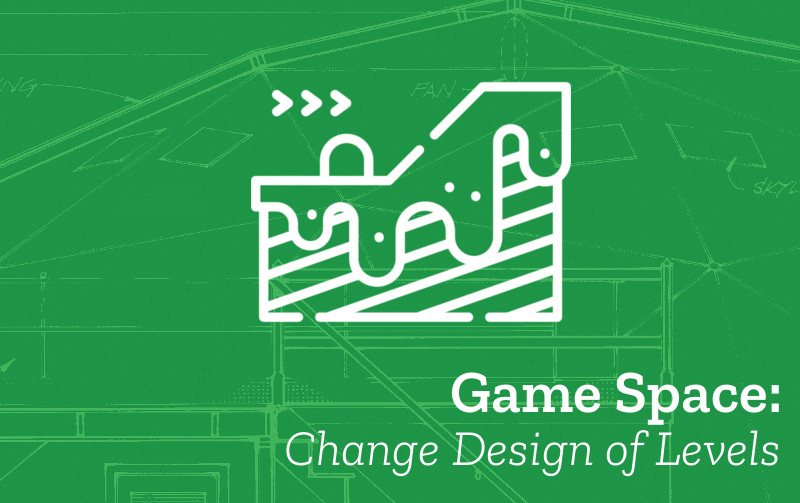
-
Name: Change Level Design
-
Description: You may want to change the location of the platforms or add more food to collect or change the location of your end sprite block.
-
Need for Pattern: Having the ability to change the level space design is important to be able to change the challenge level of your game.
-
Coding Concepts involved: Lists,
-
Links to other Computing Patterns: Separate Formatting from Data
How to implement this Pattern in MakeCode
Open the Tilemap Editor and add New Food Items
Click on your tilemap image level 0 for and add in more food items by clicking on the yellow square in My Tiles and then clicking on squares in your design on the main window.
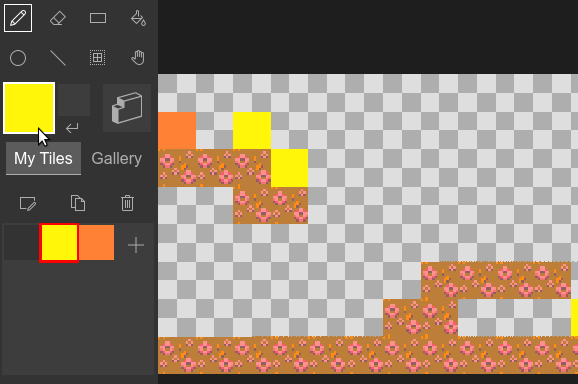
When you click Done you will see and can test the updated design in the preview window on the left.
You can remove Food items by clicking on the eraser (second icon) in the Tile Map editor and clicking on existing Yellow sqaures.
Use the Tilemap Editor and add in new Platforms
To add or change platforms. Click on your tilemap image and add in more platforms using the tile gallery. Create a line of tiles to be a platform. Choose a suitable tile for your platform. You can choose the first, default one or another kind if you want to create variation.
The program does not know that we want these squares to be ones our player can stand one and not travel through yet. To do this select the Wall Drawing tool and click the same squares. Then click on Done.
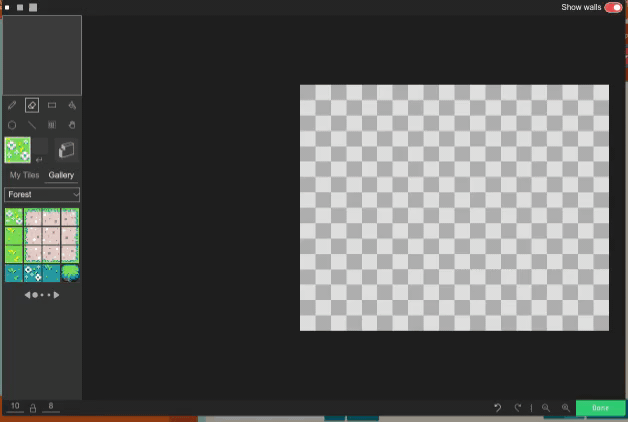
Test your Changes and Next Steps
Test your game to check that your changes have the desired behaviour and that there are no side effects. For example
you can check the following:
- Check your levels aren’t too easy or to tricky
This Game Pattern is one of many allowing you to make improvements to your platform game and to learn coding and wider computing concepts. Find more on the Game Pattern page.